







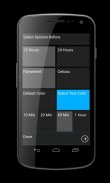
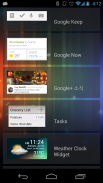

Weather Clock Widget

Descrizione di Weather Clock Widget
Check the Current Time and Weather Condition.
Simple and fast
Application uses less battery power.
Weather Clock Widget is a replacement lock screen clock widget for Android 4.2+.
To add the widget to your Android 4.2 device's lock screen, simply swipe to the left-most page of your lock screen and touch the "+" icon. Then, select "Weather Clock Widget" to customize and add the widget. You can make this the primary lock screen widget, replacing the default clock, by first touching-and-holding it and then dragging it horizontally to the very rightmost position.
**Before running the application configuration is required.
SETTING: Settings->Location services->GPS satellites enable
To add a widget to a Home screen, follow these steps:
1. Touch and hold any empty section of a Home screen.
2. Touch Widgets.
3. Touch and hold a widget. You’ll see images of each Home screen.
4. Slide the widget to the Home screen image you prefer, then lift your finger.
or Home->Application Menu->Widget
https://support.google.com/nexus/answer/2781850?hl=en
Forecast On/Off: Touch the Weather Image
Controllare l'ora e tempo Condition.
Semplice e veloce
Applicazione utilizza meno energia della batteria.
Meteo Clock Widget è un widget orologio blocco sostituzione dello schermo per Android 4.2+.
Per aggiungere il widget alla schermata di blocco Android 4.2 del dispositivo, è sufficiente passare alla pagina più a sinistra dello schermo di blocco e toccare l'icona "+". Quindi, selezionare "Meteo Clock Widget" per personalizzare e aggiungere il widget. È possibile effettuare questo widget nella schermata di blocco primario, in sostituzione del clock di default, dal primo contatto-e-holding e poi trascinandolo in orizzontale la posizione più a destra.
** Prima di eseguire la configurazione dell'applicazione è necessaria.
IMPOSTAZIONE: Impostazioni-> Location Servizi-> satelliti GPS consentono
Per aggiungere un widget per una schermata Home, procedere come segue:
1. Toccare e tenere premuto qualsiasi sezione vuota di una schermata Home.
2. Widgets Toccare.
3. Toccare e tenere premuto un widget. Vedrete le immagini di ogni schermata Home.
4. Far scorrere il widget per l'immagine dello schermo iniziale che preferite, poi sollevare il dito.
o Home-> Application Menu-> Widget
https://support.google.com/nexus/answer/2781850?hl=en
Previsione On / Off: Toccare il Tempo Immagine




























